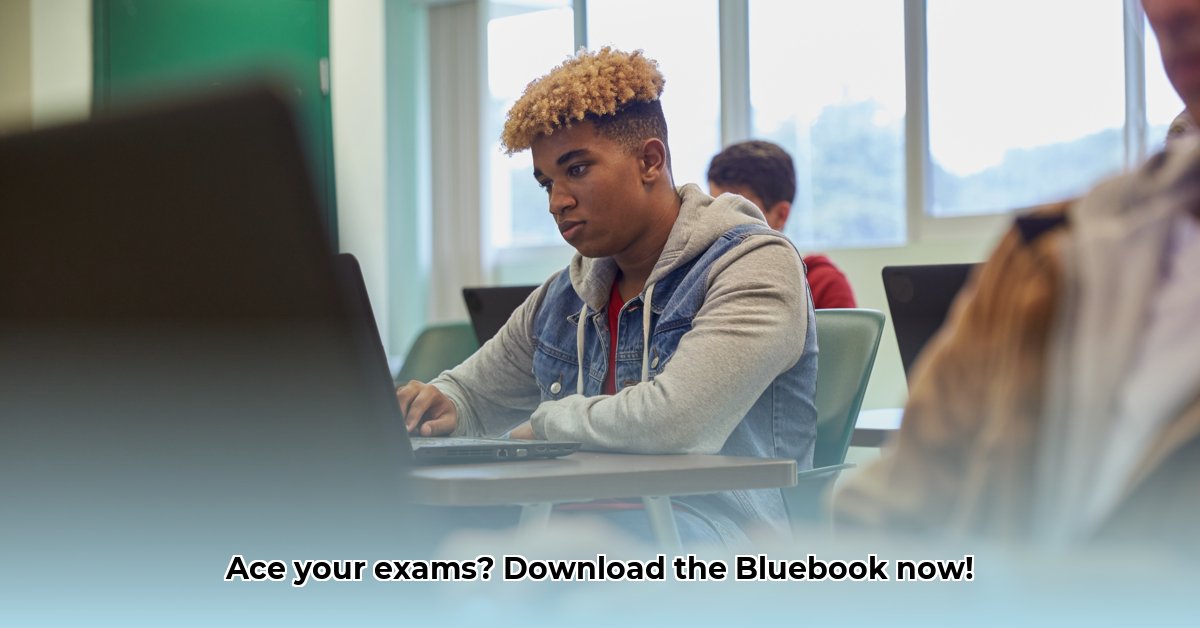
Ready to tackle your exams with confidence? This guide ensures a smooth Bluebook download and setup process, whether you're using a school-provided or personal device. We'll cover everything from preparing your device to troubleshooting common issues, empowering you for exam success.
Getting Your Device Ready: A Pre-Exam Checklist
Before downloading, let's prepare your device. This pre-flight checklist ensures a seamless experience.
- Full Battery Charge: Ensure your device is fully charged. A dead battery during the exam is a major disruption. Aim for at least 80% battery life.
- Ample Storage Space: Check for sufficient free space. The Bluebook app and associated files require space to operate correctly. Free up space by deleting unnecessary files or apps. At least 500MB of free space is recommended.
- Reliable Internet Connection: A strong Wi-Fi connection is crucial for downloading and updates. A weak connection may interrupt the process. Test your connection speed beforehand.
- Close Unnecessary Apps: Close background apps to optimize performance. Background apps can consume resources, slowing down the download or app performance. Close any unnecessary browser tabs as well.
- Compatible Operating System: Verify your device meets the minimum system requirements. Compatibility issues can prevent the app from functioning correctly. Check the official Bluebook website for specifications.
Downloading the Bluebook App: School vs. Personal Devices
The download process differs based on your device type.
School-Managed Devices: Streamlined Download
For school-provided devices, the process is usually simplified.
- IT Department Handles Download: Your school's IT department typically manages the Bluebook installation and updates. This centralized approach ensures a consistent and updated application across devices.
- Automatic Updates: Updates are often handled automatically by school IT, saving you time and effort.
- IT Support Available: Contact your school's IT help desk for immediate support if you encounter any issues.
Personal Devices: A User-Guided Approach
Using your personal device requires a slightly more hands-on approach.
- Access Official Website: Navigate to the official exam provider's website (e.g., College Board for SAT/AP). Locate the Bluebook app download link.
- Select Correct Version: Choose the download link appropriate for your operating system (iOS, Android, Windows, macOS). Selecting the incorrect version can lead to installation errors.
- Follow On-Screen Instructions: Follow the installer steps precisely to avoid issues. The installation process is typically straightforward.
- Check for Updates: After installation, regularly check for updates. Updates often include improvements and bug fixes.
Troubleshooting: Addressing Common Challenges
Even with preparation, issues might arise. This section offers solutions for common problems.
| Problem | Solution |
|---|---|
| App Won't Open | Restart your device, check internet connection, reinstall the app. |
| App Runs Slowly | Close unnecessary apps, verify internet connection, clear app cache. |
| Download Issues | Check internet connection, ensure device has enough storage, try downloading later (website might be down). |
| Incompatibility Issues | Check system requirements; your device may not meet the minimum specifications. |
| Auto-Update Problems (School Devices) | Contact your school's IT department for assistance. |
School-Managed vs. Personal Devices: A Quick Comparison
This table summarizes the key differences in deployment and support.
| Feature | School-Managed Devices | Personal Devices |
|---|---|---|
| Deployment | Managed by school IT | User-managed |
| Updates | Automated | Manual checks required |
| Support | School IT help desk | Self-help resources, or contact exam provider's support |
| Potential Issues | Network connectivity, school network restrictions | Wider range: app compatibility, device limitations, internet |
Additional Tips for Exam Success
- Data Backup: Regularly back up your device's data to safeguard against potential data loss.
- Contact Support: Utilize the official Bluebook support channels for persistent problems.
Remember, proactive preparation minimizes exam-day stress. By following these steps, you're well-equipped for a successful Bluebook experience. Best of luck with your exams!
⭐⭐⭐⭐☆ (4.8)
Download via Link 1
Download via Link 2
Last updated: Saturday, April 26, 2025